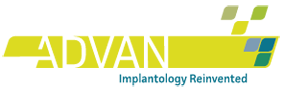Advan Digital libraries
Download the libraries to expand your digital workflow for free. Choose your development environment between 3Shape and Exocad.
3Shape library
ADVAN-3Shape-Libraries.zip
Zip Format – 8,6 MB
Library content
- 3Shape GFA
- 3Shape GTB – ONE Conical
- 3Shape MUA
- 3Shape ONE Internal
How to install
- Open Control Panelin Dental System by clicking on the related icon.
- Click onImport/Export in the Tool category inside the control panel.
- An “Import/Export” window will open; click on Material Import.
- Choose the .DME file in the opened folder and click on “Open”.
- Once the operation completes a message will appear confirming the installation.
- Save the changes on 3Shape Dental System control panel.
Exocad library
ADVAN-Exocad-Libraries.zip
Zip Format – 23,6 MB
Library content
- Exocad GFA
- Exocad GTB – ONE Conical
- Exocad MUA
- Exocad ONE Internal
How to install
- Open your Local Disk (C:) in Windows Explorer.
- Click on Program Files (x86) folder.
- Choose exocad DentalCAD folder (by clicking the current version).
- Click on DentalCADApp.
- Choose Library folder.
- Choose Implant folder.
- Copy ADVAN libraries from implant folder.
- Close the folder.
WARNING:
Do not import compressed archives, just uncompressed folders!
DentalWings Library
ADVAN-DentalWings-Libraries.zip
Zip Format – 27,2 MB
Library content
- DWings GFA
- DWings GTB – ONE Conical
- DWings MUA
- DWings ONE Internal
How to install
The folder includes a video tutorial of the CAD DentalWings library installation procedure.
3shape and Exocad are trademarks or registered trademarks of their respective owners: 3Shape A/S, exocad GmbH. is neither endorsed, nor sponsored, nor affiliated with the owners of these trademarks or registered trademarks.